Today’s workplaces require people to work together across different teams and locations. As a result, special software applications are needed to help teams stay in touch, get things done, and stay on track. These special software applications are called collaboration tools.
One popular option is Google Workspace (used to be called G Suite). For $6 or more, it gives you a custom work email, customer support, and tools to work on documents together, like Drive, Docs, Slides, and video meetings.
But lately, the price has gone up, making some small and medium businesses look for other options. The good news is, there are many choices out there for teams of all sizes, and to fit different budgets.
Let’s explore 10 alternatives to Google Workspace that work for small businesses, big companies, individual professionals, and even students. But before we go further, what should you be looking out for in G Suite Alternatives? We got some answers for you.
What Should You Look for in G Suite Alternatives?
Using Google Workspace has its perks because it comes with lots of useful tools and features. But sometimes, those tools might not be exactly what you need. That’s when you start looking for other options. However, Before choosing a Google Workspace alternative, here are some things to look out for.
Cost: Google Workspace has different price plans, but they might not always be the most affordable option. Look out for Google workspace alternatives that offer you the best value at a price that’s within your budget.
Features: While Google Workspace is great, it might not have all the tools you need for your projects. Other alternatives might offer more features that suit your needs better. When comparing other G Suite alternatives, look out for the options that have more advanced capabilities or features that fit better with your workflows and goals. Figure out which features matter most to your team. Think about things like documents, databases, sharing files, video calls, email, and anything that helps your team work together on projects at the same time (real-time collaboration).
User-Friendly Design: If you don’t like how Google Workspace looks or if you want something simpler to use, you might want to check out other platforms with better designs and features that make work easier.
Integration: When you’re working, it’s important that all your tools work well together. Other platforms might offer better compatibility and connection with other software you use, making your work smoother and more efficient.
Once you know your needs and budget, it’s time to research Google Workspace alternatives and see what other users think about them. This guide will help you with that! We’ll explore 10 different platforms that can replace Google Workspace. We’ll cover their features, what’s good and bad about them, how much they cost, and how users typically rate them.
The 10 Best Google Workspace Alternatives
1. Zoho Workplace
Zoho Workplace is a great choice if you’re looking for an alternative to G Suite. It has a set of online tools that help you get work done, like email hosting and other applications for making documents and managing tasks. The best part is, you can use it for businesses of any size, from big companies to small startups.
With Zoho Workplace, you can create a professional email address for your business and manage all your company’s emails in one place. Their apps also have handy tools for managing contacts and working together on documents, spreadsheets, and big projects. Plus, their customer service is always there to help if you need it.
Zoho Workplace offers a bunch of cool features:
– You get a full set of tools for working together and being productive, like Zoho Workdrive for sharing documents, whiteboards for brainstorming, and chat for quick communication.
– There are different ways to organize your projects and tasks, so you can choose the view that works best for you.
– You can break down big tasks into smaller ones for more complicated projects.
– Plan your projects visually using the calendar to see timelines and how busy your team is.
– It connects with over 1,000 other apps, making your work even smoother.
– Zia, an AI helper, can assist with writing and analysing data.
– Plus, there’s a powerful email tool and a supercharged search feature.
Pros:
– The automation feature saves you loads of time by setting up workflows quickly.
– Your data is always accessible, thanks to Zoho’s cloud system that syncs across all your devices.
– You can keep track of task progress in real-time, keeping everyone on the same page.
– It works seamlessly with other Zoho apps like Zoho CRM, finance, and marketing tools.
– The Workplace Dashboard lets you see all your apps in one place, so you don’t have to switch between tabs.
– There are lots of cool designs and templates for presentations, and you can even add videos and stuff.
Cons:
– Some of the advanced features might be a bit overwhelming for individuals who aren’t used to this kind of software.
– If you’re switching from another platform like Google Workspace, you might need some help from Zoho Advanced Partners like Basecode to migrate smoothly.
As for pricing:
– The Mail Only Plan starts at ₦260 per user per month.
– The Standard Plan costs ₦780 per user per month.
– And the Professional Plan is ₦1,560 per user per month.
Ratings and Reviews:
And it’s got pretty good ratings too, with 4.5 stars out of 5 on G2 based on over 2,000 reviews.
Need help setting up Zoho Workplace? Book a Free Discovery Call now
2. Microsoft 365
Microsoft 365 is a bundle of Microsoft Office apps all in one place online. You’ve probably heard of Word, Excel, and PowerPoint – well, they’re all part of it! If you’re already familiar with Google’s Docs, Sheets, and Slides, you’ll find it easy to use these.
It’s worth mentioning though, Microsoft 365 can be pricier than some other options, so it might not be the best fit for small businesses.
Here are some of its main features:
– You get all the Microsoft Office apps like Outlook, Word, Excel, PowerPoint, Teams, and OneDrive.
– There are smart tools to help you out, like analyzing data in Excel and getting research help in Word.
– It works with lots of other business software and services through something called Microsoft AppSource.
Pros:
– Your files are super secure with advanced protection against online threats.
– It helps people in your organisation and even outside it to connect and share ideas using Yammer, which is like a social network for businesses.
– It updates itself regularly, so you’re always using the latest version.
Cons:
– Sometimes it is not compatible with older or custom-made systems some companies use.
– Like I mentioned earlier, it’s on the pricier side compared to other options.
– And sometimes it takes a while to download updates.
As for pricing:
As for pricing, it depends on which plan you go for. They range from $8 to $35 per user per month, with special plans available for government use.
Ratings and Reviews:
It has ratings of 4.6 out of 5 on G2 based on over 4,000 reviews, and 4.6 out of 5 on Capterra based on over 13,000 reviews.
Need help setting up a Google workspace alternative? Book a Free Discovery Call now
3. ClickUp
ClickUp is a really handy tool for managing projects. It helps you keep track of tasks and projects in a personalised way. Even if you’re not super tech-savvy, you can easily use it because it’s so flexible and easy to understand.
You can talk to your team, make cool documents, and see timelines and how busy everyone is, all in one spot. Nevertheless, click up may be lacking in some features and versatility when compared to other G Suite alternatives.
ClickUp offers some cool features:
– You get lots of tools for working together, like ClickUp Docs for creating documents, sharing them, and chatting with your team.
– There are 15 different ways to look at your projects and tasks, so you can choose the one that works best for you.
– You can break down big tasks into smaller ones for more complicated projects.
– Plan your projects visually using the calendar to see timelines and how busy your team is.
– It connects with over 1,000 other apps, making your work even smoother.
Pros:
– It’s easy to switch over from other platforms like Google Workspace.
– The automation feature saves you loads of time by setting up workflows quickly.
– Your data is always accessible, thanks to ClickUp’s cloud system that syncs across all your devices.
– You can keep track of task progress in real-time, keeping everyone on the same page.
– They offer free training for new users and 24-hour support.
Cons:
– Some of the advanced features might be a bit overwhelming for folks who aren’t used to this kind of software.
– Not all 15 views are available in the mobile app just yet.
As for pricing:
– There’s a Free Forever plan.
– The Unlimited plan costs $7 per user per month.
– The Business plan is $12 per user per month.
– The Business Plus plan is $19 per user per month.
– And if you have a really big team, you can contact them for Enterprise pricing.
Ratings and Reviews:
It has ratings of 4.7 out of 5 on both G2 and Capterra based on over 2,000 reviews.
4. Bitrix24
Bitrix24 is great for working together and getting stuff done. It’s got tools for teamwork, project management, and talking to each other. Plus, you can tweak it to fit your needs, like making special dashboards to track important stuff.
But, there are some things to watch out for. If you’re used to Google Workspace, you might find Bitrix24 a bit tricky to use at first. Some people end up looking for other options because of this.
Here’s what Bitrix24 offers:
– A built-in CRM to keep track of customers and sales
– HR stuff like making schedules and keeping track of time
– Tools for analysing your business data, like charts and reports
– Lots of other apps you can add on, like online stores and accounting software
Pros:
– You don’t need to know fancy stuff like SQL to use the business tools.
– You can work offline and your stuff will automatically sync up when you go online again.
– Their customer support is quick and friendly.
Cons:
– You can’t customise who can do what in the app very much.
– You can’t change the different stages a task goes through.
– Setting it up and getting used to how it works can be a bit tricky.
As for pricing:
– They have a Free Plan.
– The Basic plan is $49 per month for up to 5 users.
– The Standard plan is $99 per month for up to 50 users.
– The Professional plan is $199 per month for up to 100 users.
– And the Enterprise plan is $399 per month for up to 250 users.
Ratings and Reviews:
It has ratings of 4.1 out of 5 on both G2 and Capterra based on hundreds of reviews.
5. Asana
Asana is a tool that helps teams work together on projects and keep track of what needs to be done. It’s all online, so everyone can access it from anywhere. With Asana, you can organise tasks, see how things are progressing, and make sure everyone stays connected.
But, there are a few things to keep in mind. Asana doesn’t have built-in tools for making documents like Google Docs or presentations like PowerPoint. If you want to use it instead of Google Workspace, you’ll need to check out the apps it works with to connect all the tools you need in one place.
Here are some of Asana’s main features:
– You can talk to each other using comments, mentions, and notifications.
– You can assign tasks to people, set deadlines, and move things around easily.
– You can see how tasks are connected to each other and get a big picture view of your project with tools like Work Graph® and Gantt charts.
– It works with lots of other services like Dropbox, Google Drive, and tons of other apps.
Pros:
– You can search for stuff really easily.
– It works well on your phone and syncs up in real-time.
– It’s good for handling big and complicated projects.
Cons:
– If you’re not used to this kind of software, you may find it difficult.
– It’s not super flexible when it comes to setting up tasks that repeat regularly.
– You might get a lot of email notifications, which can be annoying.
And here’s what it costs:
– There’s a free plan.
– The Premium plan is $10.99 per user per month.
– The Business plan is $24.99 per user per month.
– And if you need something even bigger, you can contact them for a quote.
Ratings and Reviews:
It has ratings of 4.3 out of 5 on G2 and 4.5 out of 5 on Capterra based on thousands of reviews.
6. Monday.com
Monday.com is an online platform that helps you organise your work. You can add different apps to make it work just the way you want. It comes with lots of features like task boards, dashboards, and messaging.
But, while some people really like how it works, it might not be the best fit for everyone. That’s why some folks look for other options instead of Monday. Let’s see if it’s the right choice for you.
Here are some of Monday.com’s main features:
– You can keep track of your goals and how things are going using boards, timelines, and charts.
– There are different versions of Monday.com made for different kinds of work, like marketing, sales, and IT.
– You can work with files from other places like Microsoft 365 or Dropbox, and even connect it with Google Workspace.
– You can set up custom rules and things that happen automatically, or even use special codes to make it work with your company’s systems.
Pros:
– It’s easy to figure out how to use it, even if you’re new to this kind of thing.
– You can move stuff around with just a click, which makes it simple to set up how you want to work.
– You can add extra info to your tasks and talk about them with your team.
Cons:
– It might not have everything you need if you’re working on a really big project.
– Moving your projects to or from other tools can be tricky, especially if you’re not super tech-savvy.
– You don’t have a lot of options for making text look fancy.
And here’s what it costs:
– They have a free plan.
– The Basic plan is $8 per user per month.
– The Standard plan is $10 per user per month.
– The Pro plan is $16 per user per month.
– And if you need something even bigger, you can get a quote for the Enterprise plan.
Ratings and Reviews:
The application has ratings of 4.7 out of 5 on G2 and 4.6 out of 5 on Capterra based on thousands of reviews.
7. LibreOffice
LibreOffice is a free software package that helps you get work done. It includes tools for writing, making spreadsheets, presentations, and more. It can handle files from Microsoft and Google, and it works on Windows, Mac, and Linux.
LibreOffice doesn’t have all the fancy features of other programs like Google Docs, but it gets the job done.
Here’s what you get with LibreOffice:
– Tools for writing, spreadsheets, presentations, and more.
– It’s good for analysing data.
– You can automate tasks using special codes.
Pros:
– You can use it on any kind of computer.
– It can handle lots of different kinds of files.
– They’re always adding new stuff to make it better.
Cons:
– Your files are stored on your own computer or a server, so you can’t access them online.
– It doesn’t come with an email program.
– You can’t work on files at the same time with other people if they’re not in the same place as you.
Pricing:
Free
Ratings and Reviews:
It has ratings of 4.3 out of 5 on both G2 and Capterra based on hundreds or thousands of reviews.
8. Dropbox
Dropbox started out wanting to make it easy for people to share, sync, and access files together. Now, it’s grown enough to be seen as an alternative to Google Workspace.
Lots of businesses, including many big ones, use Dropbox for storing files and working together. But, even though it’s great for sharing files and collaborating, it doesn’t have all the features of Gmail or Meet.
Here’s what you get with Dropbox Business:
– File management activities like keeping track of versions, backing up files, searching, and sharing.
– You can see what everyone’s been up to with activity tracking.
– There are tools for managing projects, like timelines and lists.
– And it works with other tools like Slack and Zoom, so you don’t have to switch between apps.
Pros:
– IT folks can control who does what with really detailed settings.
– If you mess up a file, you can easily go back to an older version.
– You don’t have to squish files to make them fit.
Cons:
– Sometimes it takes a while for files to sync between your devices, or there might be errors.
– If your business has a lot of files, you might hit the storage limit.
– They seem to focus more on adding new stuff than making sure the basics work perfectly.
And here’s what it costs:
– The Standard plan is $15 per user per month.
– The Advanced plan is $24 per user per month.
– And if you need something even bigger, you’ll have to get a quote for the Enterprise plan.
Ratings and Reviews:
Dropbox has ratings of 4.4 out of 5 on both G2 and Capterra based on lots of reviews.
9. OnlyOffice
OnlyOffice is a set of tools that helps teams work together and get tasks done. You can use it online or on your own server. It’s a good option if you use word processing, spreadsheets, and presentations a lot, and you’re looking for something like G Suite.
If you decide to use it on your own server, you’ll need to buy and take care of the server yourself.
Here’s what you get with OnlyOffice:
– It comes with lots of tools for working together, like project management and email.
– You can use it on different kinds of computers, like Linux, Mac, and Windows.
– There are lots of templates you can use for your documents.
– And you can add more features if you want to.
Pros:
– You can use it online or on your own server, so you have options.
– It’s pretty easy to figure out how to use it.
– If you use it on your own server, you have more control over your data and privacy.
Cons:
– Sometimes files made with more popular programs like Word or Excel might look weird.
– It might not be the best choice if you need to make really complicated documents or presentations.
– It doesn’t come with an email or calendar app.
And here’s how much it costs:
– The cloud version is free for basic use, and $5 per user per month for more features.
– If you want to use it on your own server, it starts at $2,200 for 50 users.
Ratings and Reviews:
OnlyOffice has ratings of 4.4 out of 5 on G2 and 4.5 out of 5 on Capterra based on lots of reviews.
10. Wrike
Wrike is a tool online that helps teams manage their projects better. It has lots of features like making lists of tasks, keeping track of who’s doing what, and making reports.
You can also use Wrike on your phone with their mobile app.
But, unlike some other tools like Google Workspace, it might take a bit more time to get used to using Wrike. You might need some help from the Wrike team to set things up how you want them for your company.
Here’s what you can do with Wrike:
– Manage projects using charts and boards to see what’s going on.
– Make reports and see how things are going in real-time with cool dashboards.
– Keep track of time and costs to make sure you’re not spending too much.
– It works with lots of other tools, so you can connect it with stuff you already use.
Pros:
– You can turn requests into tasks automatically, which saves time.
– If you change the timeline of a project, it updates automatically.
– The sales and support teams can help you set it up to work just the way you need it to.
Cons:
– It might take a while to learn how to use it because it’s different from other tools.
– You don’t have a lot of choices for how you get updates through email.
– Some people say the way it looks and works isn’t very easy to understand.
And here’s what it costs:
– There’s a free version you can use.
– The Team plan is $9.80 per user per month.
– The Business plan is $24.80 per user per month.
– And if you need something really big, you’ll have to get a quote for the Enterprise and Pinnacle plans.
Ratings and Reviews:
Wrike has ratings of 4.2 out of 5 on G2 and 4.3 out of 5 on Capterra based on lots of reviews.
Ready to Make the Switch? Let’s Help You Migrate to or Set Up a Google Workspace Alternative
If you’re considering switching from Google Workspace to a different platform, we’ve got you covered. Our team is here to guide you through the process, whether you’re migrating your existing data or setting up a brand new system.
Book a discovery call today to discuss your needs and explore the best alternatives to Google Workspace for your business. Let’s find the perfect solution for you together!


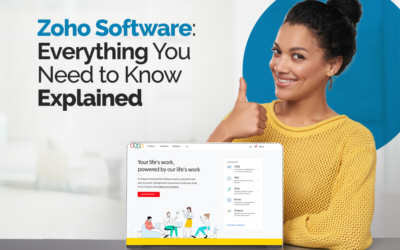
0 Comments